It happens, you have your trusty and sometimes rusty memory card in your camera, it has ALL your photos on it too, you think life is rosy and nothing could ever go wrong, Right? RIGHT!! WRONG!! Then it happens…..
Cannot read card
Card is not formatted do you want to format? Yes/No
No Files found
Now what? Those files were all you had of that special occasion. What can I do? Why did it happen? How can I prevent it?
What Can I Do?
The first thing you need to do is NOTHING!!. Do not take any photos on that card, do not format it, do not keep accessing it.
Put it aside and get your tools ready. First things first, your files may still be there, the computer just needs some help. Your files are never really gone gone, just hiding.
Think of your SD Card/USB Drive/Hard drive like an office building with all its offices and cubicles. In the lobby of our building we have a directory – this is the File Allocation Table (FAT for short) – this tells the computer where to find your file, it lists every file on that drive.
Inside those offices and cubicles are your files, the 1’s and 0’s that make up that digital file. The cubicle walls are the container that tells the computer that your file resides here – it even has it’s own name on the door too.
Now if I go an erase the card… all I am really doing is knocking down the walls and taking the file’s name off the door and taking it’s name off the building directory (FAT). Your file’s data is still sitting in the space that it used to occupy – if I came to visit, I would not find the name for the file in the building directory either.
There are tools out there that can re-build those walls and get the 1’s and 0’s back in line to make that office whole again. BUT, you must not disturb the contents where they are. That is why I said to leave the card alone. If you start taking photos and then try to recover the old files, your mission will fail – you would have overwritten the parts of the file that are needed.
- If you have bought a “pro” memory card you already have the recommended software that you need. For instance a SanDisk Extreme and Extreme Pro cards include a license for SanDisk’s RescuePro software. The license key is on the inside of the packaging for the memory card – hope you did not throw that away.
On the SanDisk cards if it is the box packaging you are looking for a little piece of paper like this:
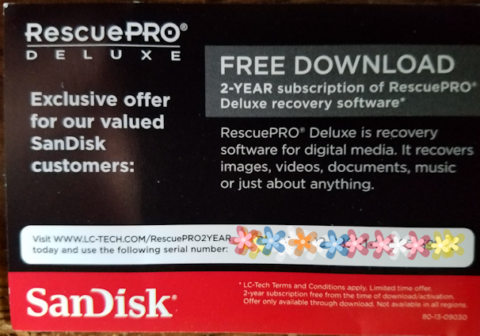 If your card came in the flat cardboard packaging, it will be located above the card in between the front and back of the packaging. I just record the codes down in a spreadsheet as each code is worth a year of the program (just noticed that the above was a 2 year code)
If your card came in the flat cardboard packaging, it will be located above the card in between the front and back of the packaging. I just record the codes down in a spreadsheet as each code is worth a year of the program (just noticed that the above was a 2 year code) - There are several other programs out there as well, often they have a free evaluation version that will find the files and bits that can be put back together, just so you can see that the stuff still exists and you can pay to get it recovered. I do like this model because why would I want to pay $50 for a software that may not be able to save those photos. I have used Wondershare Photo Recovery /($19.95/yr or $35 for life)
Also recommended was Piriform Recuva https://www.ccleaner.com/recuva $19.95
The process of recovering your files is not quick, depending on the number of files it can take several hours. Also you may want to realize that it will assemble photos that you thought that you LONG AGO deleted. I had a friend want me to recover his MicroSD card…. Let’s just say I see said friend in a new light as what was seen cannot be unseen.
Why did this happen? How can I prevent it?
Sometimes the card can just go bad, it does not matter if it is an expensive Professional level SD card, or some black friday Class 4 SD card, they can and do go bad.
Other times it happens because you are a bad person – I am not joking, while you might be a nice person, the things you do to that memory card are scandalous!
What you do or don’t do to your memory cards can have lasting effects and can be the cause of this.
First your camera/phone/device has its own operating system and way it likes to do things; your computer has its own way too, and sometimes one is speaking english, and then other spanglish. They both get the job done and understand each other for the most part, but something can get lost along the way. So here are some tips
NEW TIP: Be patient with your camera. Use the power switch to shut off the camera first, then count to five and open the card door, then wait a couple of seconds prior to pulling the card out. This allows the camera to finish writing to the card. (On canon) If the red light is on, the camera is working on writing to the card, leave it be!
- No Deleting photos from the card – It does not matter if it is a black frame, maybe it is blurry; do not delete files from your card in the device or in the computer. It’s like the old Doritos commercial “crunch all you want, we’ll make more” – you will have plenty of room on your memory card that you can afford to keep that one bad picture on the card. The reason for not deleting files is that it leaves “holes” in the file system… think of a sidewalk, all the sections are in a nice orderly pattern, then you have that rouge section, or maybe it goes to gravel or dirt. That is what happens when you delete files.
- Use Smaller Cards/ Use Good Cards – I use 32GB SanDisk Extreme PRO cards (Currently around $20 on Amazon). The reasoning behind this is they simply hold less pictures. On my 18MP Canon T5 in RAW+Large JPEG, the 32GB cards hold about 900 images.
So it is certain if I am shooting over 900 images, shooting video, or shooting on burst that I can easily fill this card up. That’s fine. I carry a card wallet that has at minimum 3 other cards ready for use.
It is better to split the work up between several cards as the if you loose a card, you have not lost it all. For instance shooting a wedding: shoot the getting ready photos on a card, the ceremony on another, the formals on another, etc… It is an erasable card, it’s not like you are loading and unloading film.
That being said, you also want a good card too. The one I listed above is what I use… I only buy directly from Amazon, never third party sellers. Counterfeits are out there, if a price is too good to be true – it likely is. - Copy don’t move – never move files from the card to the computer – Moving a file is the same thing as deleting it from the card. Copy the files over to the computer or external hard drive…. then if something happens, you still have a copy on the memory card.
- Format your card – yes, I just said to format your memory card, which erases the card. Once you are done copying all your files over or the card is full AND you have copied all your files over – format it. More importantly format it in the device you are going to use it in too! Extra step: If your camera has a “Low Level Format” option – use it too.
- Don’t cross contaminate the card – If I am shooting with my Canon DSLR, that card stays in the Canon. If I wish to move that card to the Samsung Video camera I would copy my files to the computer and then put the card in the video camera and format it. Why? Because Canon may use one way to write a file and Samsung has their own way.
- Back up your stuff – I cannot say backup your stuff enough. BACK IT UP!!!!!
- Use the 3-2-1 method. 3 copies of the file, on 2 different medias and 1 off-site. I use 2 external hard drives “backup” and “working”, and Amazon Cloud. So my cloud is my “Off-site” portion. You could also use DVD’s but that can get bulky when you get in the range of 300+GB of data. Your offsite could be as simple as burning the files to a DVD and giving them to a family member to keep, as long as it is at another location.
- Do not leave your external hard drives plugged in if you are not using them. My “backup” drive is plugged in long enough to transfer the files to it and then it is disconnected.
- When I am traveling places where I won’t have a good internet connection, I use these travel tips.
- Have a Plan – If you are shooting something once in a lifetime like a wedding for hire; have a fail-safe. This could be a second shooter, a camera that can write to CF and SD cards, switching between multiple cards, etc.
- Don’t wait – If you go out shooting, move those photos over to the computer ASAP. This is so you do not have files sitting on a SD card that are not on your computer…. as when they are on just the SD card, they are not backed up.
Get a workflow that works for you. Mine is as follows. 1. Take card out of camera and straight into the computer. 2. import into lightroom CC – this does the copying of the files to the “working” drive. 3. Eject the card. 4. copy files to backup drive and then disconnect it. 5. upload to cloud. Only now can I edit my photos and/or format the memory card.
In hope this helps and prevents loosing those important moments.